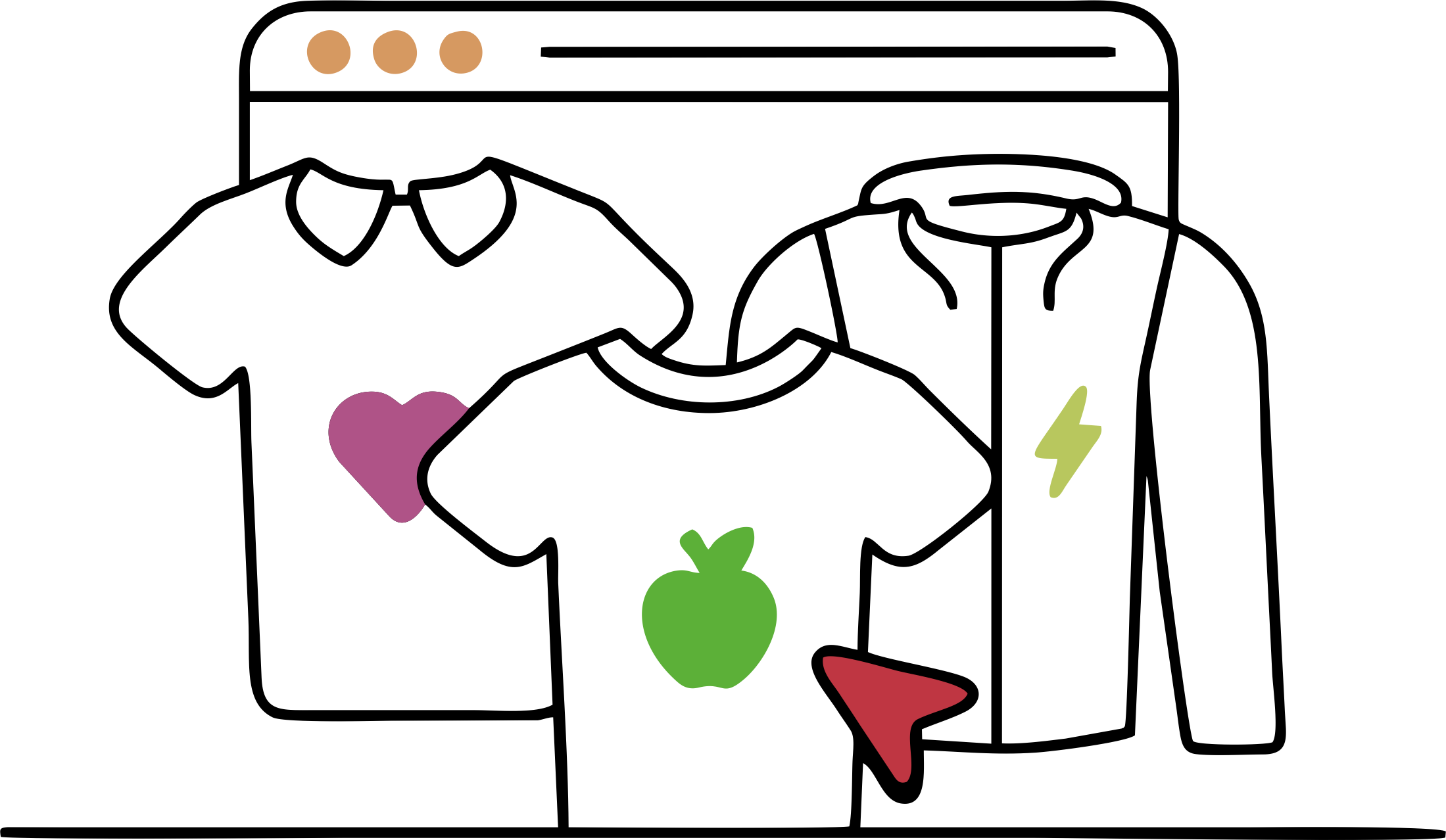1. To use our wizard, go to the product you are interested in and select the product tab "ONLINE DESIGNER". You can also move directly from the product catalog by selecting the "ADD LOGO" option.



2. In DESIGNER, in the "Product" tab, select the product color and size, and click SELECT to update the preview.
3. If you want to place a graphic or photo on the shirt, upload files via "Upload" tab. Click on the area and select file from computer or drag it and drop it into the designated field.


4. The "Text" tab allows you to place any text on the shirt and format it as desired. Enter text in the "Your text here" field, and select the type, style and size of the font, its color and text location. You can move the text in the print area at any time by clicking and dragging the text on the shirt. To change the text angle, simply grab the blue dot in the lower right corner of the text and drag it in any direction.
5. You can add any number of text areas and delete unnecessary ones by clicking on the "+New text" or "Delete" button placed above the field for entering text.


6. Do not forget to finish designing the rest of the product, such as the back of the shirt or sleeves. You can freely switch between individual elements by clicking on the photos under the current product view.
7. When you finish your work on the project, move to the "Inquiry" tab, fill in the fields displayed and press "Submit" in order to make a precise valuation of your project.


8. You can also save and share your project with others using the form found in the "Share" tab. You can send the file by e-mail or create an individual link with your project.